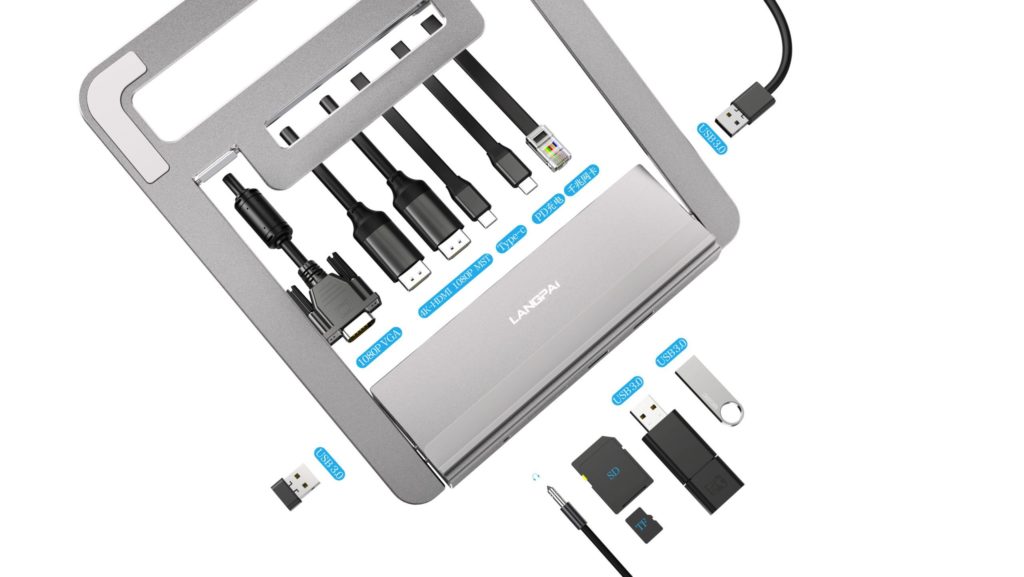How to Monitor a Docking Station Smartly?
Monitor Docking Station: Some Useful Tips
Docking stations impart unmatched compatibility on laptops, which seem to be losing their flexibility with time. However, while enjoying its benefits, you must monitor docking station performance regularly.
A docking station allows you to connect multiple devices to your laptop. And, if not monitored, may as well contribute to your computer's deferred performance. Therefore, monitoring the docking station smartly is the key to enjoying your computer's increased adaptability. As well as the super-performance of your docking station that it claims to have.
You May Also Read: What is USB C Docking Station and Why Should You Use It?
What Is A Docking Station?
Many people find the number of USB ports on their laptops insufficient. Even before laptops lost the conventional Type A and B ports and came sporting only a couple of Type-C ports, some laptops were not flexible enough. This deficit between the number of ports and the number of connectors led to the USB docking station's rise.

A USB docking station connects to one of the ports on your computer, and in turn, gives you multiple ports. In this way, it makes your laptop able to accommodate all your peripherals and external devices.
There are many different combinations of ports that come with varying models of docking stations. However, beyond the number of ports, docking stations always have a few standard ports.
USB 2.0 or 3.0 Type-A port is the most common type of port you will find on a docking station. Then, you will find an HDMI, DisplayPort, or VGA port on it. And if it is one of the newer docks, it may also sport a USB C 3.0 or Thunderbolt3 port.
With the rise in popularity of USB C ports on laptops, USB C docking stations' demand increases. This increase in demand is because of USB C ports' inherent incompatibility with most common computer peripherals.
Why Is It Important to Monitor Docking Station?
A docking station allows you to connect multiple, often heavy-duty devices to just one port on your laptop. Therefore, the probability of such a load can reduce your computer's speed, defer its performance, or swallow its battery is high.
Hence, it is invaluable to monitor the docking station keenly and regularly. And thus, ensure your laptop's, peripherals' and of course, the bridge between the two, your docking station's efficient performance.
Tips to Help You Monitor Docking Station Smartly
Docking stations are worthy gadgets for people looking to increase their laptop's compatibility or peripheral accommodation space. However, to ensure that you do indeed get the 'best of both worlds' while using a docking station, you must monitor its performance. Here are a few tips to give you an idea of how you can go about monitoring your docking station. And maximize its upsides and minimize (further) its downsides:
Keep an Eye on Your Laptop's Battery
If you opt for a non-powered USB docking station, make sure to keep an eye on your computer's battery while using the docking station. Non-powered docking stations retrieve power from your laptop and divide it into the devices you connect.
The docking station retrieves power from only one port, and one port can only provide a limited amount of it. Thus, if you go ahead and connect multiple power-hungry devices like printers and large external hard drives, you might run down on your laptop's power supply.
Moreover, because of not receiving enough power, your connected peripherals might not work well, and one of them may not work at all.
Therefore, you must monitor the number of devices connected to your docking station and keep an eye on the power they are retrieving from your laptop. Watching your laptop's charging is crucial so you don't encounter an event of device failure owing to a dilapidated power supply.
Monitor Docking Station Temperature
Since the docking station is working on power from an electrical socket or your laptop, it works to minimize the voltage before delivering it to your devices. This process can lead to heat dissipation, which manifests itself in heated docking station housing.
Some manufacturers pack their docking station in an Aluminum casing to efficiently dissipate heat. However, it is still essential to check how much heat your docking station is giving off to ensure that it does not overheat and crash or give you a burn.
Monitor Number of Devices on Docking Station
Another aspect for which you should monitor the Docking station is the number of devices connected to it.
Each USB Port can provide a specific maximum data transfer rate, called the bandwidth. The docking station divides this bandwidth among the devices that we connect to it.
Thus, if you connect multiple high bandwidth devices to your docking station, your USB port might not be able to transfer data to them at all. And this can result in the failure of device function. Or if it does transfer, the transfer rate might drop, resulting in latency issues.
Therefore, you must keep track of the number of devices you connect to your docking station. And ensure the proper working of your docking station and the connected peripherals.
Make Sure There Are No Incompatibilities
Incompatibility between your docking station and USB port might restrict your docking station from performing at its full capacity. This incompatibility is most likely to arise if, for example, you connect a USB A 3.0 docking station to a USB A 2.0 port. The docking station will connect, but USB 2.0 will restrain the docking station to its lower bandwidth. And thus, will not let it deliver at the higher rate that it promises.
To avoid such issues, you might want to monitor the data transfer rate your docking station is offering. And if it appears to be less than what it promises, you might be using it with an incompatible port.
Unplug
Using a powered docking station that sources its power from the electricity socket is suitable for many reasons. However, you might want to plug it out once you are done using it. Unplugging the docking station from the mains socket is vital to ensure that frequent electricity fluctuations or a sudden spike in voltage don't destroy your docking station and all the devices connected to it.
Moreover, if your docking station's wire extends to the wall via a pathway, a coworker might trip over its wire and fall. And take all your connected devices with him/her. Thus, a corresponding dock wire may cause injuries to clumsy coworkers and your precious peripherals.
So, to ensure your docking station's safety and durability, make sure to disconnect from the electricity source after you are done using it.
EndNote
USB Docking stations are gradually gaining popularity, especially with the increasing acceptance of USB C as the new standard. But USB C ports are pretty much incompatible with all the common-use peripherals like keyboards and mice, hard disks, printers, etc.
This incompatibility calls for a docking station to occupy a USB C port and provide ports that could connect all your peripherals. However, this increases the need to monitor the docking station regularly. Your dock will divide the bandwidth and power from your port in as many smaller fractions as there are devices.
USB C port and USB C docking stations are generally capable of working with high data transfer rates. USB C is powered by USB 3.0 or Thunderbolt 3 standard, which can offer up to 10 Gbps and 40 Gbps bandwidth. So, they will not pose any real lag or latency issues. However, you might still want to keep an eye on power consumption and maybe use a different dock for connecting high bandwidth devices.
For More information, Contact Us Today.
You May Also Read: List of Top 10 Laptop Docking Station | 2020